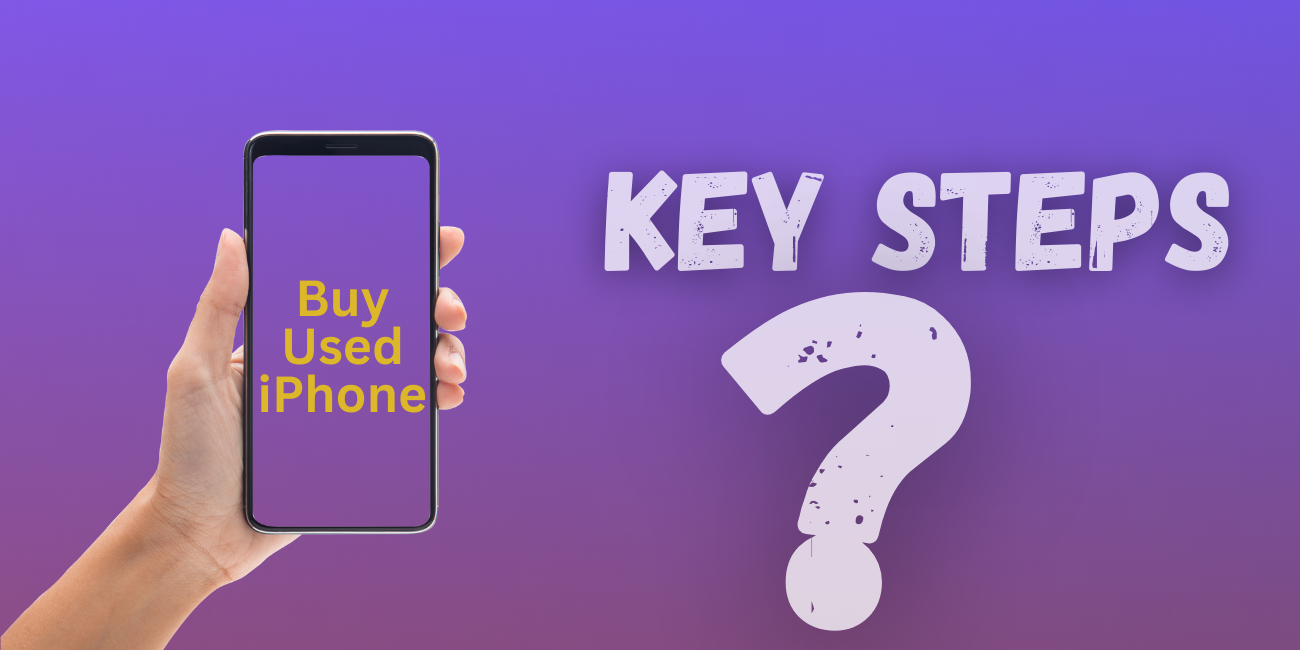Verify iPhone Parts: Authenticity Checks & Tools

Ensuring that iPhone parts are original is crucial for maintaining the device's performance and longevity. Here’s a comprehensive guide on how to verify the authenticity of iPhone parts and assess your device's condition using various tools.
1. Check the Manufacturer's Warranty Status
How to Check:
- Go to Settings: Open the Settings app on your iPhone.
- Select General: Tap on "General" and then "About."
- Check Warranty Status: Look for the warranty information listed. If your iPhone has been serviced with non-original parts, it might impact your warranty status.
2. Use Apple’s Support Tools
How to Check:
- Apple's Website: Visit Apple's official warranty status page.
- Enter Serial Number: Input your iPhone’s serial number. This will provide information about whether your device has been serviced with Apple-certified parts.
3. Inspect the Parts Physically
How to Check:
- Visual Inspection: Compare the parts with original ones. Look for discrepancies in color, texture, and branding.
- Screen: Original screens usually have better color accuracy and brightness.
- Battery: Check for Apple branding on the battery and compare it to images of original batteries.
- Back Cover: Inspect the logo and design details to ensure they match Apple’s standards.
4. Check the Repair Shop’s Credentials
How to Check:
- Authorized Service Provider: Ensure the repair shop is an Apple Authorized Service Provider (AASP). You can check this on Apple's website.
- Certified Technicians: Ask if the technicians are Apple certified. Authorized providers use original parts and follow Apple’s repair procedures.
5. Use Diagnostic Tools
How to Check:
- Apple Diagnostic: Use Apple’s built-in diagnostic tools if available. They can detect if non-original parts are used.
- Restart in Diagnostic Mode: Sometimes restarting in diagnostic mode can reveal issues related to parts.
- Third-Party Apps: Some apps can check battery health and other components for signs of non-original parts.
6. Seek Professional Inspection
How to Check:
- Apple Store: If in doubt, visit an Apple Store or an authorized service provider. They can verify the authenticity of the parts using their tools and expertise.
7. Use Diagnostic Tools:
3uTools:
Overview:
- 3uTools is a versatile tool for iOS device management, offering features such as data backup, firmware upgrades, and device diagnostics.
Features Related to Parts and Performance:
- Battery Health: Check battery health and capacity.
- Device Information: View detailed information about your device’s hardware and software specs.
- Diagnostics: Run diagnostics to check the status of various hardware components.
How to Use 3uTools:
- Download and Install: Download 3uTools from the official website and install it.
- Connect Your iPhone: Use a USB cable to connect your iPhone to the computer.
- Open 3uTools: Launch the application and allow it to detect your device.
- Check Battery Health: Navigate to the “Toolbox” tab and select “Battery” to view details about battery health, capacity, and charge cycles.
- Inspect Device Info: Go to the “iDevice” tab and review the “General Info” section for hardware specifications and system status.
- Run Diagnostics: Use the “Toolbox” tab to access diagnostic tools that can check for common hardware issues.
iMazing
Overview:
- iMazing is a tool for iOS data management and device diagnostics, similar to 3uTools.
Features Related to Parts and Performance:
- Battery Information: Provides insights into battery health and usage.
- Device Info: Displays detailed hardware and software specifications.
- System Diagnostics: Runs diagnostics to detect issues with device components.
How to Use iMazing:
- Download and Install: Get iMazing from the official website and install it.
- Connect Your iPhone: Connect your device via USB.
- Open iMazing: Launch the application and select your device.
- Check Battery Health: Navigate to the “Battery” section for health and usage statistics.
- Inspect Device Info: Go to the “Device Info” section for detailed hardware specifications.
- Run Diagnostics: Access diagnostics tools under the “Tools” menu.
CoconutBattery (for Mac users)
Overview:
- CoconutBattery is a macOS application for monitoring the battery health of Apple devices, including iPhones.
Features Related to Parts and Performance:
- Battery Health: Provides detailed information on battery health, cycle count, and capacity.
How to Use CoconutBattery:
- Download and Install: Download CoconutBattery from the official website and install it on your Mac.
- Connect Your iPhone: Connect your iPhone to the Mac via USB.
- Open CoconutBattery: Launch the application and select the “iOS Device” tab.
- Check Battery Health: View detailed information about your iPhone’s battery health and usage.
Final Thoughts:
Verifying the originality of iPhone parts is essential for maintaining your device’s performance and ensuring it operates as intended. Using Apple’s support tools, physical inspections, and authorized service providers can help confirm the authenticity of parts. Additionally, third-party diagnostic tools like 3uTools, iMazing, and CoconutBattery provide valuable insights into your device’s condition, helping you monitor aspects such as battery health and overall system performance.
By combining these methods, you can ensure that your iPhone remains in optimal condition and that any repairs or replacements are done with genuine, high-quality parts. If in doubt, always consider consulting with Apple’s official support channels or authorized service providers for the most reliable verification.